为了防止图片撑破布局,最常见的仍然是通过onload后获取图片尺寸再进行调整,所以加载过程中仍然会撑破。而Qzone日志的图片在此进行了改进,onload完毕后才显示原图。我以前用onload写过一个小例子:http://www.planeart.cn/?p=1022
通过imgReady可以跨浏览器在dom ready就可以实现图片自适应,无需等待img加载,代码如下:
// jQuery.autoIMG.js v0.2
// Tang Bin - http://planeArt.cn/ - MIT Licensed
(function ($) {
var // 设置加载状态的替换图像
tempPath = './images/loading.png',
// 设置加载错误的替换图像
errorPath = './images/error.png',
// 检测是否支持css2.1 max-width属性
isMaxWidth = 'maxWidth' in document.documentElement.style,
// 检测是否IE7浏览器
isIE7 = !-[1,] && !('prototype' in Image) && isMaxWidth;
new Image().src = tempPath;
$.fn.autoIMG = function () {
var $this = this,
// 获取容器宽度
maxWidth = $this.width();
return $this.find('img').each(function (i, img) {
// 如果支持max-width属性则使用此,否则使用下面预加载方式
if (isMaxWidth) return img.style.maxWidth = maxWidth + 'px';
var path = img.getAttribute('data-src') || img.src,
next = img.nextSibling,
parent = img.parentNode,
temp = new Image();
// 删除img图像,并替换成loading图片
img.style.display = 'none';
img.removeAttribute('src');
img.parentNode.removeChild(img);
temp.src = tempPath;
next ? next.insertBefore(temp) : parent.appendChild(temp);
// 图片尺寸就绪执行
imgReady(path, function (width, height) {
if (width > maxWidth) {
// 等比例缩放
height = maxWidth / width * height,
width = maxWidth;
// 删除loading图像
temp.parentNode.removeChild(temp);
// 恢复显示调整后的原图像
img.style.display = '';
img.style.width = width + 'px';
img.style.height = height + 'px';
img.setAttribute('src', path);
next ? next.insertBefore(img) : parent.appendChild(img);
};
}, function () {
// 加载错误
temp.src = errorPath;
temp.title = 'Image load error!';
});
});
};
// IE7缩放图片会失真,采用私有属性通过三次插值解决
isIE7 && (function (c,d,s) {s=d.createElement('style');d.getElementsByTagName('head')[0].appendChild(s);s.styleSheet&&(s.styleSheet.cssText+=c)||s.appendChild(d.createTextNode(c))})('img {-ms-interpolation-mode:bicubic}',document);
// 获取图片头的尺寸数据
// http://www.planeart.cn/?p=1121
// @param {String} 图片路径
// @param {Function} 获取尺寸的回调函数 (参数1接收width;参数2接收height)
// @param {Function} 加载错误的回调函数 (可选)
var imgReady = function (url, callback, error) {
var width, height, offsetWidth, offsetHeight, intervalId, check, div,
accuracy = 1024,
doc = document,
container = doc.body || doc.getElementsByTagName('head')[0],
img = new Image();
img.src = url;
// 如果图片被缓存,则直接返回缓存数据
if (img.complete) {
return callback(img.width, img.height);
};
// 向页面插入隐秘图像,监听图片尺寸就绪状态
if (container) {
div = doc.createElement('div');
div.style.cssText = 'visibility:hidden;position:absolute;left:0;top:0;width:1px;height:1px;overflow:hidden';
div.appendChild(img)
container.appendChild(div);
width = img.offsetWidth;
height = img.offsetHeight;
check = function () {
offsetWidth = img.offsetWidth;
offsetHeight = img.offsetHeight;
// 如果图像尺寸开始变化,则表示浏览器已经获取了图片头数据并占位
// 经过实测只有监听img.offsetWidth才有效,同时检测img.offsetHeight是为了保险
// 如果新插入的图片面积大于预设尺寸,很可能是执行前图片以及在其他地方加载中,如基于webkit的浏览器
if (offsetWidth !== width || offsetHeight !== height || offsetWidth * offsetHeight > accuracy) {
clearInterval(intervalId);
callback(offsetWidth, offsetHeight);
// 清空img的事件与元素,避免IE内存泄漏
img.onload = null;
div.innerHTML = '';
div.parentNode.removeChild(div);
};
};
check();
// 定期执行检测
intervalId = setInterval(check, 150);
};
// 等待图片完全加载完毕
// 这是一个保险操作,如果上面的监听尺寸方法失败则会启用此
// 如果很小的图像有可能加载时间小于定时器定义的检测间隔时间,则会停止定时器
img.onload = function () {
callback(img.width, img.height);
img.onload = img.onerror = null;
clearInterval(intervalId);
container && img.parentNode.removeChild(img);
};
// 图像加载错误
img.onerror = function () {
error && error();
clearInterval(intervalId);
container && img.parentNode.removeChild(img);
};
};
})(jQuery);
autoIMG压缩后:1.74kb,兼容:Chrome | Firefox | Sifari | Opera | IE6 | IE7 | IE8 | …
调用演示:$(‘#demo p').autoIMG()
同样,令人愉悦的DEMO地址在这里:http://demo.jb51.net/js/2011/autoimg/
后记:虽然有了上一篇文章imgReady技术的铺垫,我以为会很简单的实现这个图片自适应插件,可是过程中却在webkit内核的浏览器碰了一鼻子灰,后来才得知webkit有BUG未修复,我折腾许久后更新了imgReady函数。
打包下载地址
通过imgReady可以跨浏览器在dom ready就可以实现图片自适应,无需等待img加载,代码如下:
复制代码 代码如下:
// jQuery.autoIMG.js v0.2
// Tang Bin - http://planeArt.cn/ - MIT Licensed
(function ($) {
var // 设置加载状态的替换图像
tempPath = './images/loading.png',
// 设置加载错误的替换图像
errorPath = './images/error.png',
// 检测是否支持css2.1 max-width属性
isMaxWidth = 'maxWidth' in document.documentElement.style,
// 检测是否IE7浏览器
isIE7 = !-[1,] && !('prototype' in Image) && isMaxWidth;
new Image().src = tempPath;
$.fn.autoIMG = function () {
var $this = this,
// 获取容器宽度
maxWidth = $this.width();
return $this.find('img').each(function (i, img) {
// 如果支持max-width属性则使用此,否则使用下面预加载方式
if (isMaxWidth) return img.style.maxWidth = maxWidth + 'px';
var path = img.getAttribute('data-src') || img.src,
next = img.nextSibling,
parent = img.parentNode,
temp = new Image();
// 删除img图像,并替换成loading图片
img.style.display = 'none';
img.removeAttribute('src');
img.parentNode.removeChild(img);
temp.src = tempPath;
next ? next.insertBefore(temp) : parent.appendChild(temp);
// 图片尺寸就绪执行
imgReady(path, function (width, height) {
if (width > maxWidth) {
// 等比例缩放
height = maxWidth / width * height,
width = maxWidth;
// 删除loading图像
temp.parentNode.removeChild(temp);
// 恢复显示调整后的原图像
img.style.display = '';
img.style.width = width + 'px';
img.style.height = height + 'px';
img.setAttribute('src', path);
next ? next.insertBefore(img) : parent.appendChild(img);
};
}, function () {
// 加载错误
temp.src = errorPath;
temp.title = 'Image load error!';
});
});
};
// IE7缩放图片会失真,采用私有属性通过三次插值解决
isIE7 && (function (c,d,s) {s=d.createElement('style');d.getElementsByTagName('head')[0].appendChild(s);s.styleSheet&&(s.styleSheet.cssText+=c)||s.appendChild(d.createTextNode(c))})('img {-ms-interpolation-mode:bicubic}',document);
// 获取图片头的尺寸数据
// http://www.planeart.cn/?p=1121
// @param {String} 图片路径
// @param {Function} 获取尺寸的回调函数 (参数1接收width;参数2接收height)
// @param {Function} 加载错误的回调函数 (可选)
var imgReady = function (url, callback, error) {
var width, height, offsetWidth, offsetHeight, intervalId, check, div,
accuracy = 1024,
doc = document,
container = doc.body || doc.getElementsByTagName('head')[0],
img = new Image();
img.src = url;
// 如果图片被缓存,则直接返回缓存数据
if (img.complete) {
return callback(img.width, img.height);
};
// 向页面插入隐秘图像,监听图片尺寸就绪状态
if (container) {
div = doc.createElement('div');
div.style.cssText = 'visibility:hidden;position:absolute;left:0;top:0;width:1px;height:1px;overflow:hidden';
div.appendChild(img)
container.appendChild(div);
width = img.offsetWidth;
height = img.offsetHeight;
check = function () {
offsetWidth = img.offsetWidth;
offsetHeight = img.offsetHeight;
// 如果图像尺寸开始变化,则表示浏览器已经获取了图片头数据并占位
// 经过实测只有监听img.offsetWidth才有效,同时检测img.offsetHeight是为了保险
// 如果新插入的图片面积大于预设尺寸,很可能是执行前图片以及在其他地方加载中,如基于webkit的浏览器
if (offsetWidth !== width || offsetHeight !== height || offsetWidth * offsetHeight > accuracy) {
clearInterval(intervalId);
callback(offsetWidth, offsetHeight);
// 清空img的事件与元素,避免IE内存泄漏
img.onload = null;
div.innerHTML = '';
div.parentNode.removeChild(div);
};
};
check();
// 定期执行检测
intervalId = setInterval(check, 150);
};
// 等待图片完全加载完毕
// 这是一个保险操作,如果上面的监听尺寸方法失败则会启用此
// 如果很小的图像有可能加载时间小于定时器定义的检测间隔时间,则会停止定时器
img.onload = function () {
callback(img.width, img.height);
img.onload = img.onerror = null;
clearInterval(intervalId);
container && img.parentNode.removeChild(img);
};
// 图像加载错误
img.onerror = function () {
error && error();
clearInterval(intervalId);
container && img.parentNode.removeChild(img);
};
};
})(jQuery);
autoIMG压缩后:1.74kb,兼容:Chrome | Firefox | Sifari | Opera | IE6 | IE7 | IE8 | …
调用演示:$(‘#demo p').autoIMG()
同样,令人愉悦的DEMO地址在这里:http://demo.jb51.net/js/2011/autoimg/
后记:虽然有了上一篇文章imgReady技术的铺垫,我以为会很简单的实现这个图片自适应插件,可是过程中却在webkit内核的浏览器碰了一鼻子灰,后来才得知webkit有BUG未修复,我折腾许久后更新了imgReady函数。
打包下载地址
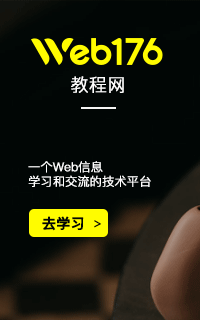







网友评论文明上网理性发言已有0人参与
发表评论: